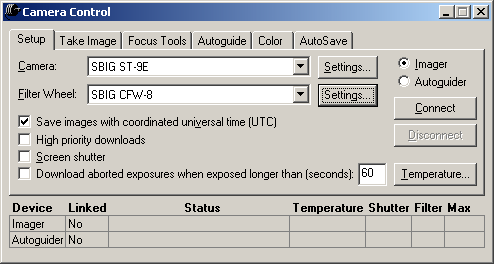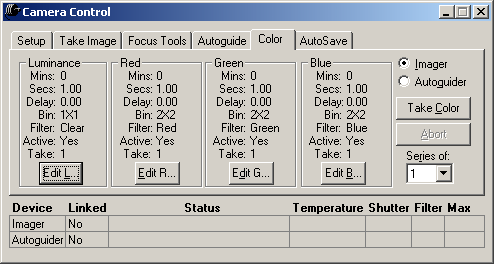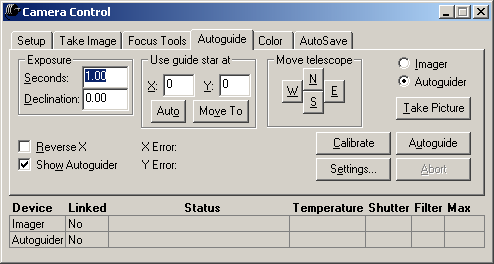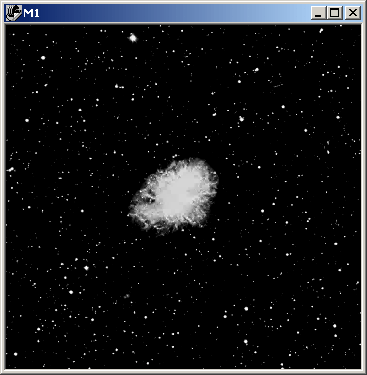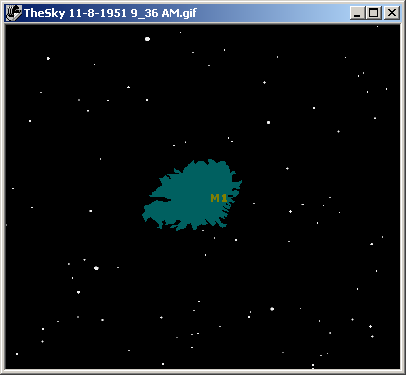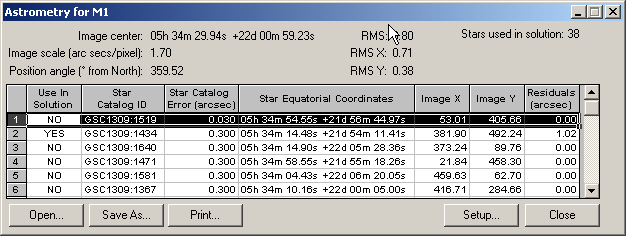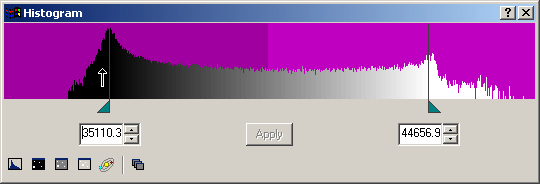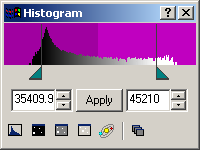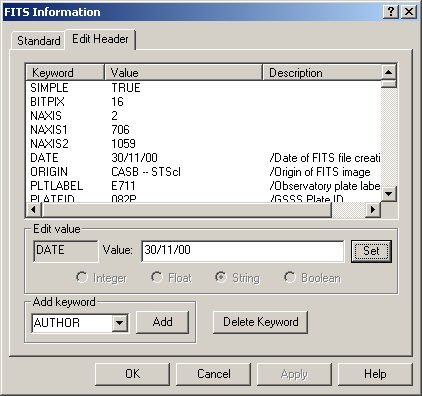CCDSoft Version 5 Features
Camera Control Features:
Multi-threaded camera kernel (perform image processing, for
example, while acquiring CCD images).
Modeless, "tabbed" camera control window is always
available.
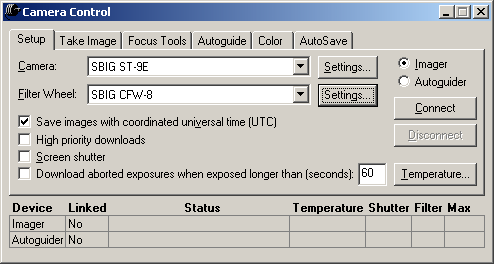
CCDSoft's Camera Control Window: Setup Tab |
Camera control Color tab for acquiring color CCD images.
Take any number of LRGB images — with any number of Luminance, Red, Green, and
Blue channels, all while autoguiding. For example, automatically acquire the data
for a series of 3 LRGB images composed of 6 L channel images, 4 R, 5 G and 10 B images.
The file name of the automatically saved image contains the color channel
information.
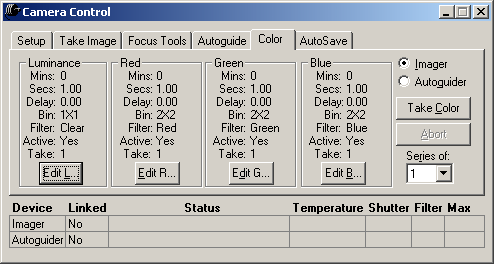
CCDSoft's Camera Control Window: Color Tab
Intuitive control of Autoguider.
Continuously autoguide while collecting images (take multiple
exposures - LRGB channels, etc.).
Autoguider treated equal to Imager. The software does not impose upon you what can
do with the Autoguider as compared to the Imager.
It is possible to have your autoguided images being reduced while
autoguiding (useful when autoguiding on a really faint, faint, object and you need to
apply a 20+ dark frames).
All of the Imager's options are accessible for Autoguiding.
Easily “Take Image” with Autoguider.
Easily focus the Autoguider.
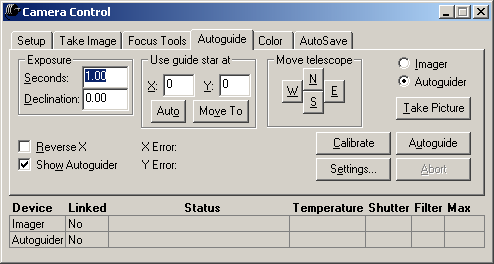
CCDSoft's Camera Control Window: Autoguide
Tab
Camera control is integrated with Image Reduction
"groups" (images can be reduced during acquisition — post acquisition
reduction is also possible).
“Hold down” relay buttons to move (slew) your telescope.
Camera status is always displayed on the Camera Control window and
status contains detailed status descriptions.
Image Reduction groups — save n number of different groups of
reduction frames (bias, dark, or flat frames).
Temperature is always displayed for both the Imager and
Autoguider.
Easily switch between Autoguider/Imager control.
All autoguiding functions available to Imager and all Imager
functions available to Autoguider.
Easily move telescope to center your desired object (“hold
down” buttons).
Easily move guidestar to any pixel on your CCD.
Easily Autoguide with the Imager.
Simultaneously autoguide with two cameras!
Real-time button for moving telescope! The duration depends on how long you hold down the
button.
Vector-based autoguiding allows the CCD detector to be oriented at
any angle during autoguiding.
Graphically view Autoguider calibration results. Excellent debugging tool.
Autoguiding is computed based on speeds for all four
independent axes North, South, East and West.
Use a Filter wheel on Autoguider!
In conjunction with TheSky, the telescope's declination is
automatically accounted for when calibrating Autoguider and Autoguiding.
When CCDSoft is used in conjunction with TheSky, images
automatically have right ascension, declination and the object's named stamped in the FITS
header.
In conjunction with TheSky, AutoSaved images automatically use the
target object's name as part of the file name.
Improved menu layout.
Automatically retrieve a comparison Digitized Sky Survey image for
any of your FITs images that contain the World Coordinate System.
Integration with TheSky
CCDSoft version 5 becomes even more powerful when used in
conjunction with TheSky Astronomy Software. Here are many of the integrated features.
The FITS header is automatically saved with the following
parameters:
Telescope’s current right ascension and declination.
Telescope’s current altitude and azimuth.
Object Name.
Longitude.
Latitude.
Julian Day.
Acquired images are automatically saved with object name as part
of the file name (for example, 0000001.HorseHeadNebula.FIT)
AutoAstrometry/Add World Coordinate System performs automated
astrometry and automatically adds the World Coordinate System to the FIT header.
The telescope's motorized focuser can be adjusted from within
CCDSoft.
During a slide show, images acquired by CCDSoft (for example,
images that have the right ascension and declination or object name in the header) have
the corresponding object “found” in TheSky!
If TheSky’s Object Information dialog box shows the Multimedia tab, a
thumbnail image of the object is shown for quick and easy comparison (great for supernova
searches).
TheSky is launched automatically when CCDSoft needs services
provided by TheSky (for example, AutoAstrometry/Add WCS).
Slew your telescope directly from a CCDSoft image once
“AutoAstrometry/Add World Coordinate System” has been performed. Excellent for centering. Merely right click the desired object in your
image and click the “Slew To" command. Centering objects has never been
easier.
Differing declinations are automatically accounted for when
calibrating and during Autoguiding.
Once “AutoAstrometry/Add WCS” is performed, click Tools
| Star Chart to have an TheSky automatically generate the exact star chart (that
is, a star chart that has the same date, time, location, rotation, right ascension,
declination and scale) and display this star chart in CCDSoft. Great for research and
discovery work.
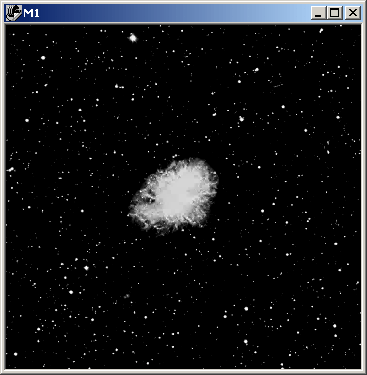 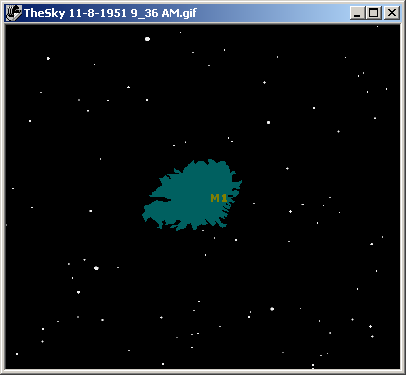
CCDSoft's Sky Chart Feature - Crab Nebula
From the DSS (left) And Matching Sky Display (right)
Data Analysis
By simply
choosing a folder(s) of FITS images you can perform numerous types of data analysis on the
images. These functions all tap the extensive database resources of TheSky Level IV.
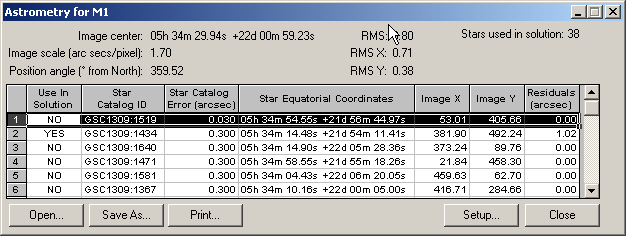
CCDSoft's
AutoAstrometry Window
Create an
“inventory” of all celestial objects on the image with x,y position and
magnitude.
Perform
comparative searches by aligning (sub-pixel translation and rotation) images and blinking
them.
Minor Planet
search function finds moving objects on a series of three or more images, even with
extremely faint objects.
Supernova
search function zooms to galaxies present on the image for further inspection.
Automatically
generate reports in the format required by the Minor Planet Center (MPC).
Generate Light
Curves (in both text and graphical form) of both Variable Stars and Minor Planets. Simply
click on the various graphed points to view the corresponding image. The Minor planet
position is computed by TheSky.
New Histogram Window
- Histogram is now modeless and always available.
- Histogram window is resizable providing improved contrast control as the
window is “stretched.”
- Click on Histogram to quickly change upper or lower contrast settings.
- Spin buttons for quickly changing background and range values.
- Area to left (less than background) and to the right (greater than
Background+Range) is accessible for ease of use.
- Histogram window contains a useful toolbar with buttons for setting the
contrast.
- Apply background and range settings to all images automatically with a
click of a button.
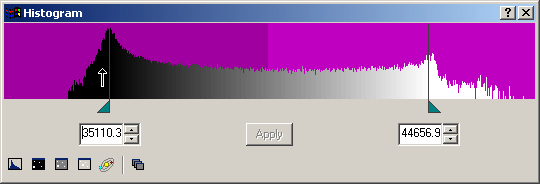
CCDSoft's
Histogram Window (Wide)
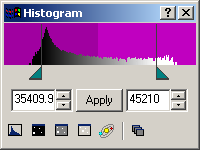
CCDSoft's
Histogram Window (Small)
LRGB Combine
Using the new Color tab in the Camera
control window to acquire color images, its easily combine them. The red, green and blue
channels can even acquired at different bin modes than the Luminance channel.
FITS Header Editor
View and edit the FITS file headers. Add or change or
delete keyword values.
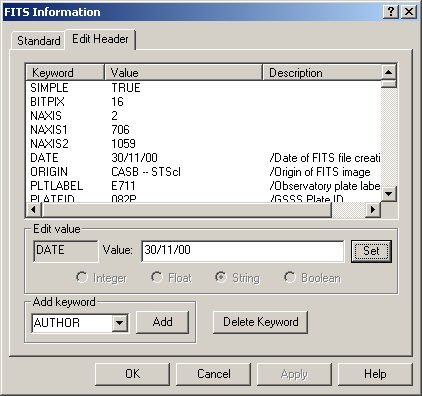
CCDSoft's
FITS Header Editor
Image Reduction
- Set up multiple groups of various combinations of bias,
dark and flat-field frames. Apply them during image acquisition or post acquisition.
- Intuitive tree-control for easy maintenance of Reduction
Groups.
- Reduce a single image or an entire folder of images.
- Easily
average or median combine bias, dark frame subtract and flat-field images.
|